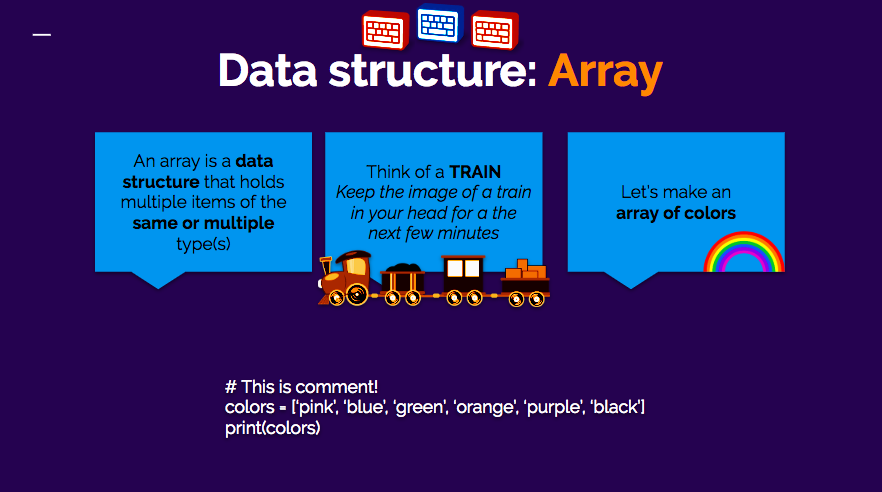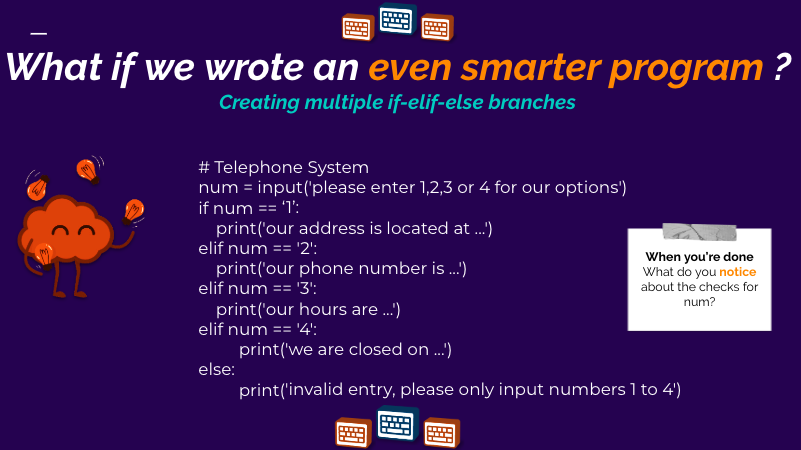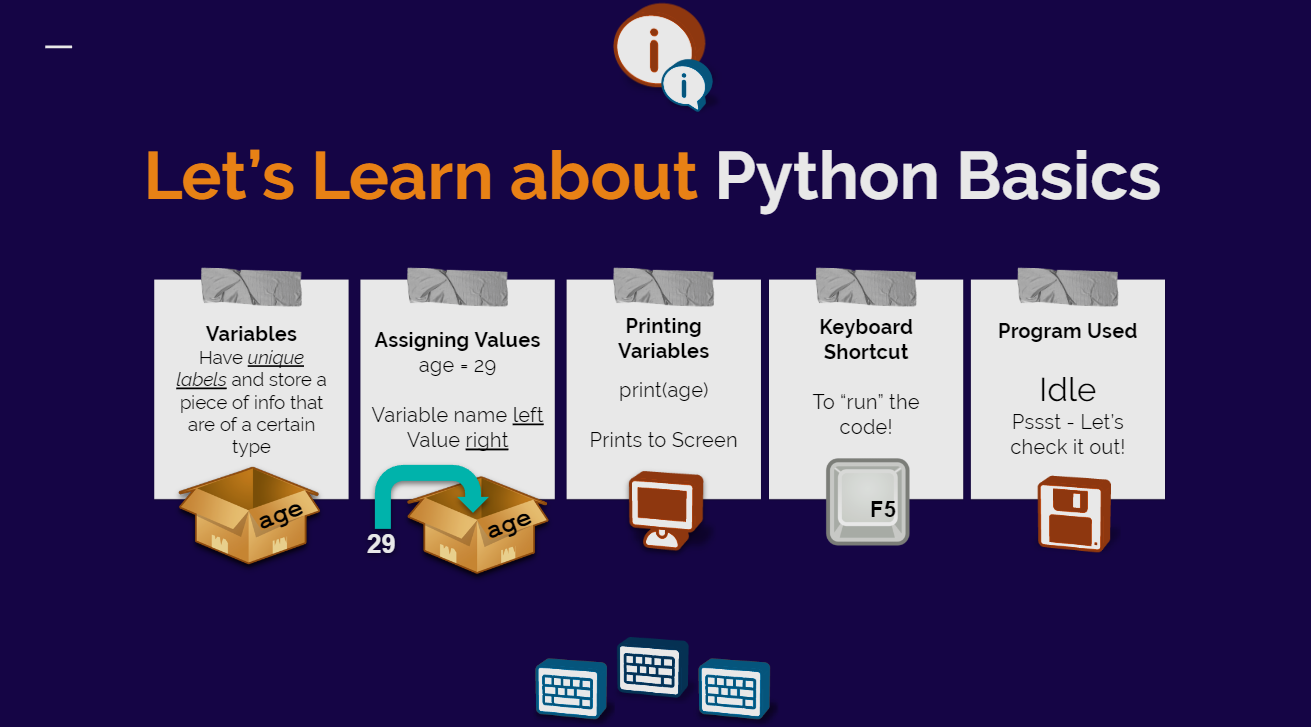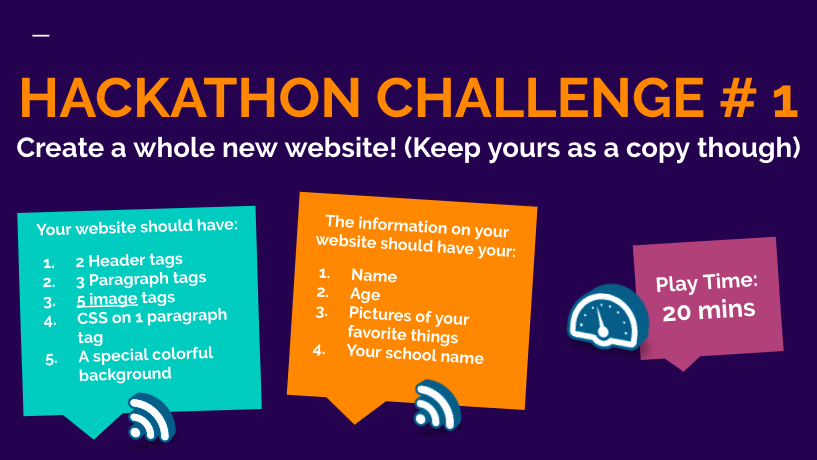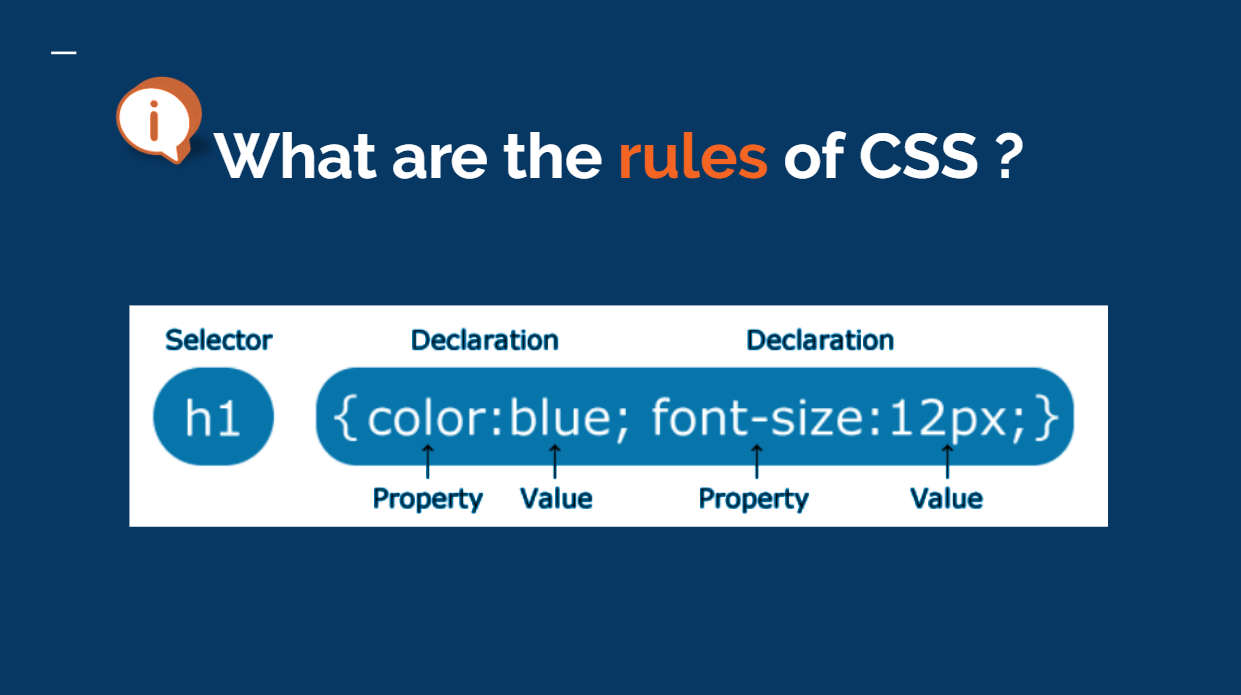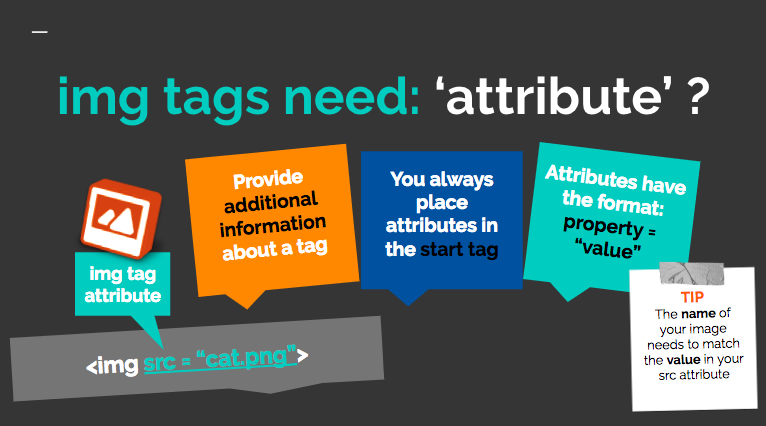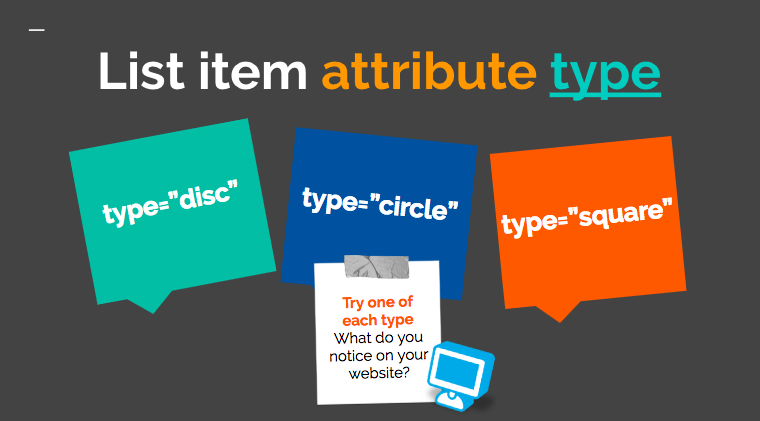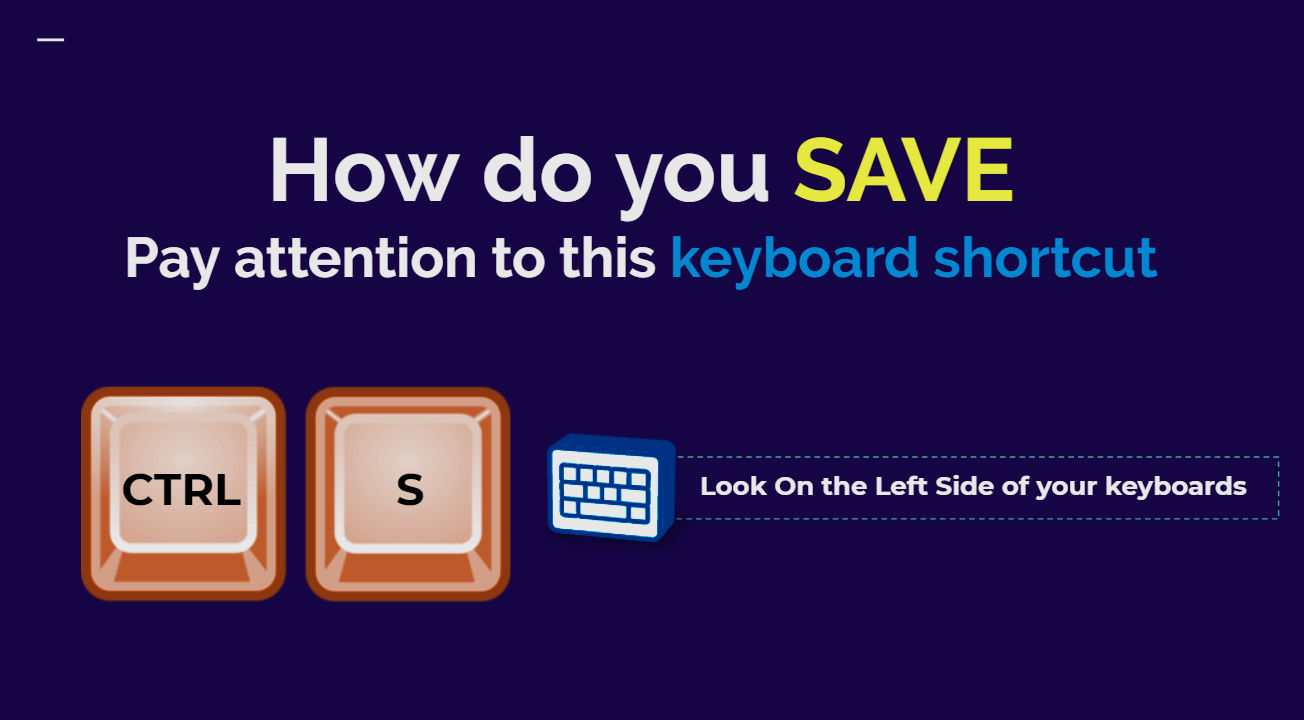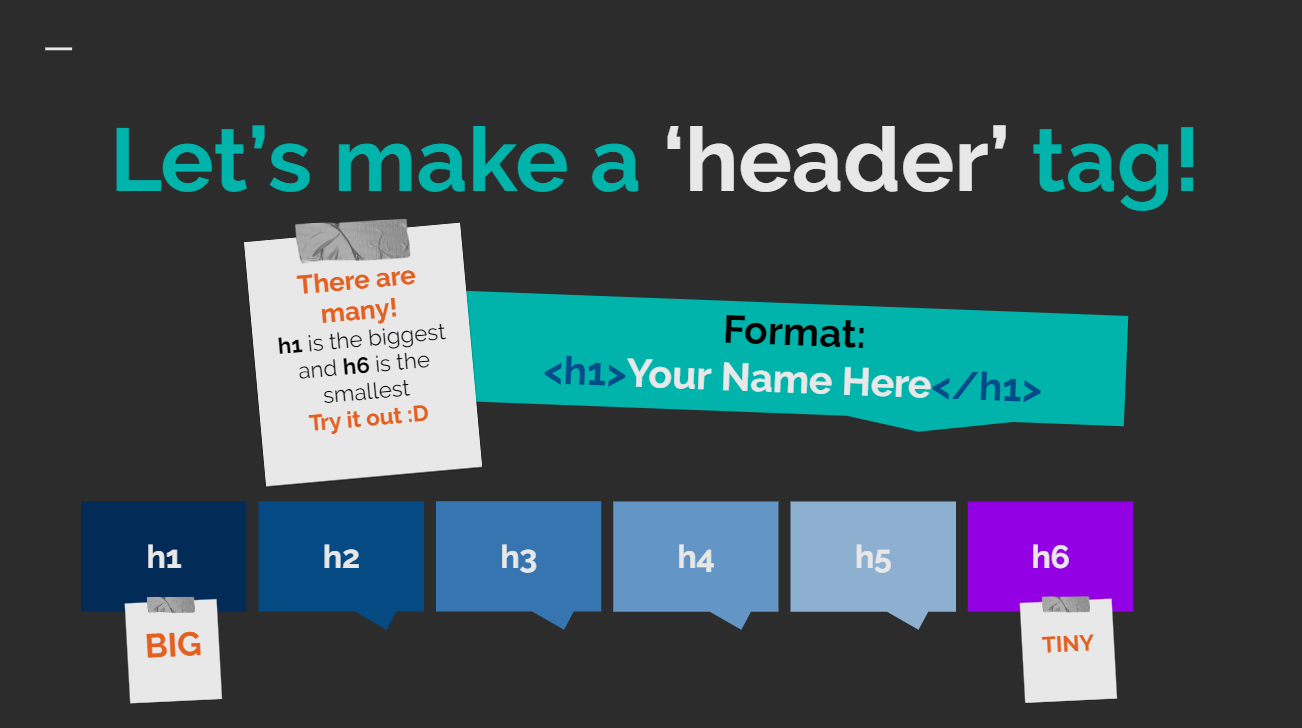Learn To Code TWO: THE BIG CODE REVIEW
Dear Parents & Students
This page is the one-stop resource for everything we do in class!
You will be able to find links to slide content, kahoot quizzes and more resources below
- Please note that these resources are only available for the duration of the course -
USB REQUIRED
Teachers may work on a project that spans several lessons and it’s always the best way to save your work
You ‘can’ save on the student laptops, however your files may be deleted
- Quick Slide Screenshots & Images added here -
Slide Links
Lesson 1: Intro to Basic HTML
Lesson 2: Tag Attributes, Links, Ordered Lists
Lesson 3: URLS ctd. & Nesting Tags & H/W Assignment
Lesson 4: Diving into CSS & H/W Assignment
Lesson 5: Beginning Python Coding
Lesson 6: Conditions and User input!
Lesson 7: Arrays and Random Introduced
KAHOOT LINKS
Quiz 1
Quiz 2
Quiz 3
Quiz 4
Quiz 5
HOMEWORK
Homework Assignment 1 (Uploaded on 26th October / Due on 30th October)
Please refer to homework assignment in the Lesson 3 slide link above ^
Homework Assignment 2 (Uploaded on 9th November / Due on 15th November)
Please refer to homework assignment in the Lesson 4 slide link above ^
Homework Assignment 3 (Uploaded on 30th November / Due on 6th December)
Write a program using your current Python knowledge that prints out a unique message to the screen when you enter a Letter from your name. Look at the sample below of how the code will run in the shell:
Optional: Get it to work for ANY letter, rather than just letters that are in your name
ADDITIONAL RESOURCES
Professional Images: www.pexels.com
Further Learning: www.w3schools.com
Professional Icons: www.iconarchive.com
HTML Colors: www.htmlcolorcodes.com
Downloads
Missed class? Lost your USB? Look here for files you can work from!
Class Files (Updated for L3)
Class Files (Updated for L4)
Python Lesson Files
Lesson 1: Variables and Printing
Lesson 2: Talking to Code / Keyboard Input
Lesson 3: Arrays and Random
CODING @ HOME INSTALLATION INSTRUCTIONS
HTML & CSS
WINDOWS OS
Text Editor Download Notepad++
Browser used : Any, Google Chrome used in class
MAC OS
Text Editor Download Sublime
Browser used: Any, Google Chrome used in class
HOW TO EDIT / VIEW FILES
When creating your website, make sure to save it in .html format
To edit your website, open the .html document in your text editor
To view your website, double left click the html document
PYTHON
Python Editor Idle ( Download for either Mac OS or Windows OS here )
HOW TO EDIT / VIEW FILES
When editing a python file, right click to ‘Edit with Idle’
HOW TO RUN FILES
Press F5 on your keyboard (Windows / Mac)
To setup function keys (F1, F2, F3 etc.) on your Mac:
Choose System Preferences from the Apple menu
Click Keyboard
Click the Keyboard tab if it's not already highlighted
Select "Use all F1, F2, etc. keys as standard function keys”